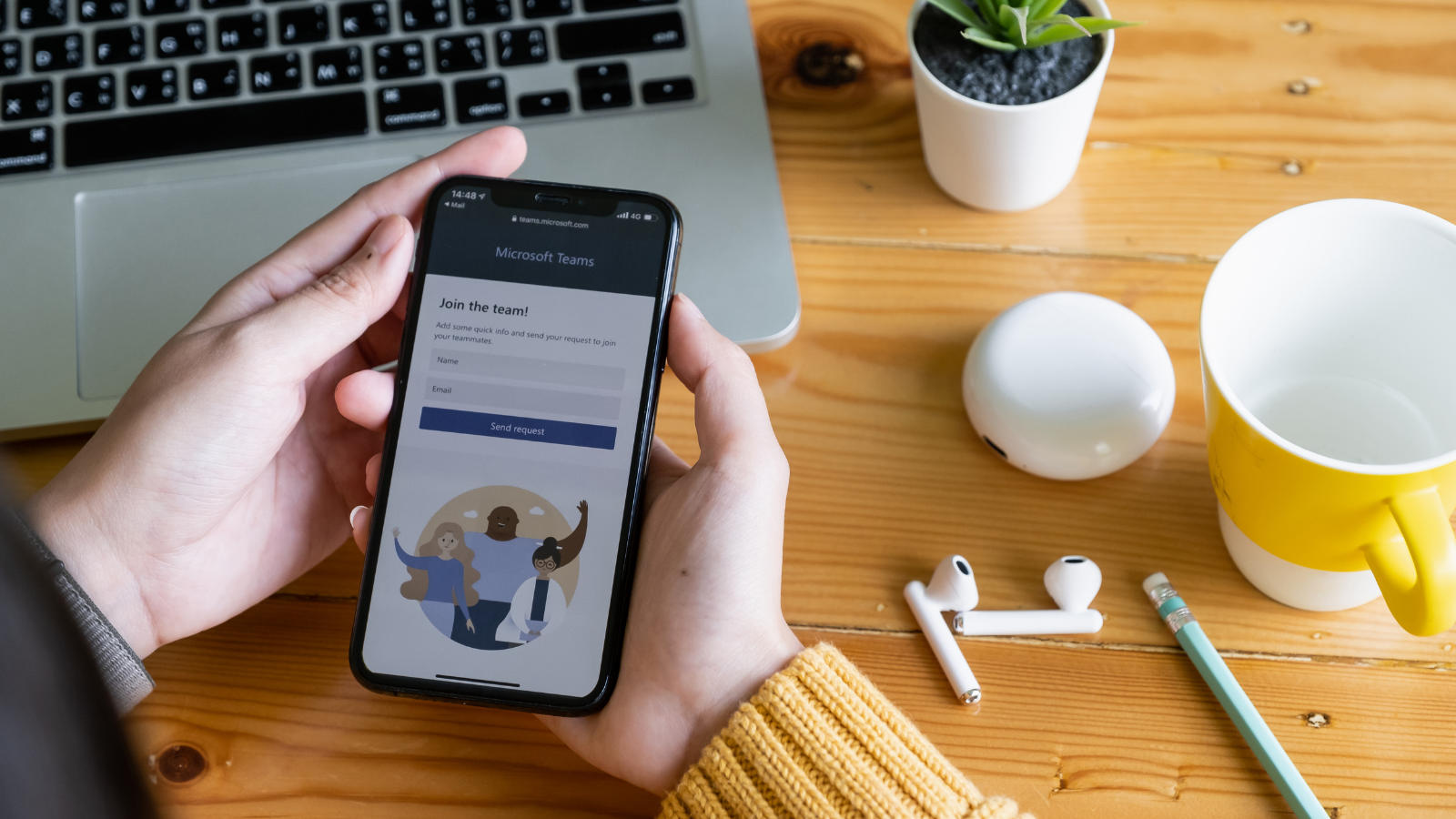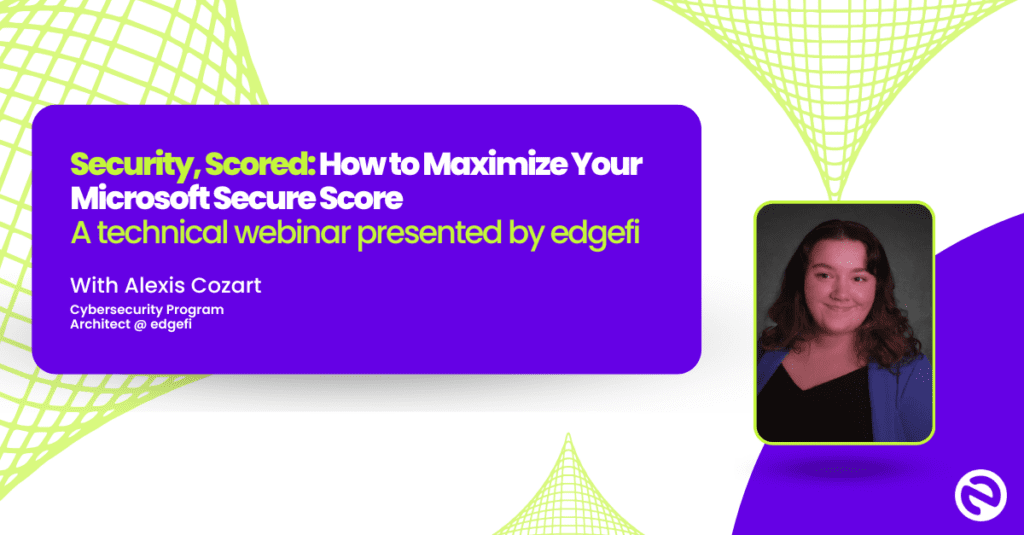Microsoft Office has been around since 1990 & is here to stay. The newest product offering from Microsoft is Microsoft 365, an online suite that makes team collaboration easier.
Whether you have been a veteran user of Microsoft or this is your first experience, a cloud-based office suite will have new features to consider. Teams can now save documents in shared folders without calling the IT department or sending long chains of emails and edit documents in virtual meetings as everyone signs into the same document. The benefits of Microsoft 365 are revolutionary for teams and should be explored.
Microsoft 365 is a great tool for team collaboration, and we highly recommend it for any sized office. Virtual teams, in-office teams, and everything in between will benefit from the vast features available in the web-based software suite. Although the software is web-based, you can still enjoy the benefits of downloading the Microsoft 365 suite directly on your computer or laptop. This suite enables you to get work done with your computer no matter where you may be.
That said, sharing or storing documents online requires care and proper security. This article will discuss a few ways to optimize Microsoft 365, some practical tips, and resources to learn more.
Best Ways To Optimize Microsoft 365 For Users
- Multi-Factor Authentication (MFA): By far, the most crucial way to protect your account is to enable Multi-Factor Authentication. This process ensures that you are the person logging into your account every time your account is accessed. That means if someone guesses your password, either by themselves or with the help of a bot, and you have a common password, you are likely at risk. You can still protect yourself without changing your password. MFA will send a code to your phone every time your account is accessed, and the person who is trying to log in will have to enter that code, even if they have the correct credentials. This protects your account and passwords. You can even download an app on your phone which automatically generates codes. These apps can be used for a variety of applications. Having all your codes in one place is very useful. It is essential to consider that a code generator is typically connected directly to your device. That means if your device is broken or stolen, there is only one way to recover those codes. This is usually a recovery sentence or a key if you use a code generator for MFA to safely store this recovery code.
- Single Sign-On (SSO): This is a benefit of having an online account become more popular with workplace tools such as task managers. Let’s use Monday.com, for example. If you want to make logging in faster, more secure, and easier for your team, use SSO. In the example, this process connects your Microsoft account to your Monday.com account. This allows you to access Monday.com with your Microsoft credentials, saving you from having to remember an additional password. This SSO is better for your users because they do not have to create a new account for each tool you use, saving time with onboarding.
Visit Microsoft’s Security Portal
- Security & Compliance: This section is important because it encompasses several key features to keep your users safe. This includes Threat Management, Policy, and Anti-Spam. These features, when correctly configured, will prevent external forwarding from your email address. If not enable, that gives hackers the ability to forward your data if they gain access to your network. It does not take any IT skills to know what settings to enable and disable within the Security & Compliance section. If you are having trouble, we suggest blocking external forwarding, enable anti-spoofing protection, and adding spam emails to the filter.
- Consider Purchasing a Higher License: The better the license, the more the features. While this is true with most software, Microsoft keeps a few vital security features behind a paywall. One of these features includes link control for your documents stored in the cloud. If you share a document with a colleague or someone outside your organization, you have complete control over their access. You can send a document for editing and then restrict the access once the editor finishes. In addition, you can run tests on file links to ensure that they are only being shared with the people in need of knowing.
- Exchanger Center: This is an excellent resource for businesses with legitimate email forwarding that needs to be kept secure. The Exchanger Center gives access to a user that needs to use certain features. You can add external contacts to the recipient’s menu, giving them the ability to forward and other features.
Overlooked Tips and Tricks for Microsoft 365
Several companies have emails assigned to each employee. If an employee quits or is terminated, the company wants to preserve the user’s data without risking them compromising the account. To prevent paying extra to keep the older users’ accounts active to retain access to the data, Microsoft allows for Shared Mailboxes . This feature is unique because it will enable multiple users to access the data and files of the older user. For example, suppose the sales department loses a teammate. In that case, Shared Mailboxes allow the administrator to pass the information along to the other sales departments who can split the leads.
Another great feature that is often overlooked is Azure AD Connect. This feature allows users to connect to their local server to work on their secure Microsoft 365 files. It syncs passwords and other information the local device needs for the user to do their job.
Finally, we suggest offering training to your employees related to Microsoft 365. This training can be simple and cover essential items like the companies policy on spam and how to identify and report spam. You can cover features discussed like Shared Mailboxes, MFA, and Azure AD Connect in more detail. Do not skip this step. It is essential to make sure your users are aware of these features to protect your companies data.
Microsoft 365 Final Thoughts & Resources